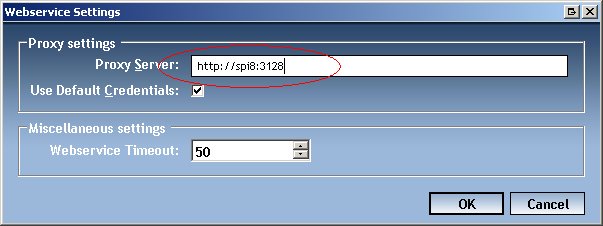|
·
|
When I click the installer link, I'm prompted to save a file called "FleetCross.application".
What am I supposed to do now?
|
- Ensure that you are using Internet Explorer to click the installer
link. The automated installer will not work in Firefox or any other browser.
- Ensure that you have the .NET Framework installed, version 2.0 or greater.
To check what version of .NET is installed, do the following:
- Open the Start Menu and click on click on "Control Panel"
- In the Control Panel window, click on "Add or Remove Programs"
- In the Add or Remove Programs window, look for "Microsoft .NET Framework".
(See Figure 1)
|
·
|
When I run the FleetCross installer I get an error. The details of the error (seen
by clicking the "Details" button) mention "Store metadata AppType is not valid."
|
Developer Note: If a user starts generating "There is an error in XML document" errors,
especially in CAT_MODIDs_LOCs, this will fix that issue as well.
This is due to a corruption of the Windows user profile. The corruption can be fixed
by doing the following:
- Open the Start menu and click on Control Panel.
- When the control panel opens, open Regional and Language Options.
- When the Regional and Language Options window opens, you should see an window like
the one shown in Figure 2
- Write down the current region setting, which is probably "English
(United States)".
- Change the region setting to something else, such as "English (United
Kingdom)".
- Click the Apply button.
- Change the region setting back to what it was before.
- Click the Apply button again.
- Log out of Windows, then log in and try installing FleetCross again.
|
·
|
When I click the installer link, I get a message box saying that "dfsvc.exe has
encountered an error and needs to close".
|
This means that the .NET Framework has been corrupted and needs to be reinstalled.
If you have an IT department, please ask them to reinstall the .NET Framework
on your machine. If you don't have one, we can try and reinstall it for you.
|
·
|
When I run the FleetCross installer I get an error. The details of the error (seen
by clicking the "Details" button) mention "Failed to load the runtime. (Exception
from HRESULT: 0x80131700)"
|
This sometimes happens on computers that only have .NET 4.0 installed, and not .NET
2.0. In theory the .NET 4.0 CLR is supposed to be backwards compatible, but this
is not always the case. Try manually installing .NET 2.0 along side
.NET 4.0 (recommended by Microsoft) and then try to install FleetCross again.
|
·
|
When I run the FleetCross installer I get an error. The details of the error (seen
by clicking the "Details" button) mention "The referenced assembly is not installed
on your system. (Exception from HRESULT: 0x800736B3)"
|
This means that the .NET Framework has been corrupted, but there is a rather easy
fix for this:
- Click the Start button
- Click Run
- Enter this text and then click OK:
- %userprofile%\Local Settings\
- Windows Explorer should be shown with a listing of folders and files. Locate the
folder/directory called Apps and rename it to Apps_Old.
- After renaming the directory retry the installation of FleetCross.
|
·
|
When I run the FleetCross application I get an error. The details of the error say
"Error Parsing C:\Windows\Microsoft.NET\Framework64\Version 2.0.572727\Config\Machine.conf"
and "Parser returned error 0x80070005".
|
This is an access denied error. The solution is to
grant access to C:\Windows\Microsoft.NET\Framework64\Version
2.0.572727\Config\Machine.conf for the current user. See
this MSDN page for more details.
|
·
|
When I try to log in, I get an error that says "Could not establish trust relationship
for the SSL/TLS secure channel", or "There has been an SSL Certificate Error".
|
There are two possible problems here: either your computer's date is set incorrectly
or you are missing an SSL certificate on your computer. First check your system's
date by double-clicking on the clock in the bottom right corner of your screen.
Make sure that the date (especially the year) is correct.
If the date set on your computer is correct then there is an SSL certificate missing
on your computer. You can download the certificate by doing the following:
- Download the following GoDaddy Root Certificate below:
- Open the file that is downloaded
- In the window that pops up, click the button labeled Install Certificate...
- In the window that pops up, click Next twice, then click
Finish.
- Restart the FleetCross application and try to
log in again.
|
·
|
When I run the FleetCross application I get an error. The error mentions "0x8007007E",
or the details of the error mention "System.Management.ManagementException" or another
"System.Management" class.
|
The problem is that the WMI service on your computer is either not running or is
corrupted. WMI is a standard Windows service that runs on all Windows computers,
but can become sometimes become corrupted on its own, especially on older machines.
Technically speaking we could probably fix the issue; however, the fix we would
run has a very, very small chance of causing data loss on your computer, and that’s
not a burden we like to take on. Fixing the problem will be the responsibility of
you or your IT department.
To assist your IT department, here are the steps we typically use to diagnose and
fix the issue:
- Check if the WMI service is stopped (this is typically NOT the problem)
- To diagnose this problem:
- Go to Control Panel --> Administrative Tools --> Services
- Scroll down the list and look for Windows Management Instrumentation.
Make sure the service status is Started and startup type is
Automatic.
- To fix this problem:
- If the service is not started, try starting it (right click --> Start) and then
try restarting the FleetCross program.
- Check if the WMI service is corrupted (this is typically the problem)
- To diagnose this problem:
- Go to Start --> Run
- Type in wmimgmt.msc and press enter.
- Right click on WMI Control (Local) and click Properties.
- On the general tab you will either see a bunch of info about your computer's hardware
(if the service isn't corrupted) or you will see one or more errors (if the service
is corrupted).
- To fix this problem:
- Here is a script that attempts to automatically repair and re-register the WMI service.
Download it, rename it so that it ends with “.bat” (something like “fixwmi.bat”),
and then execute it from the command prompt. With any luck, running the script and
restarting the computer should fix the issue. You can verify that the issue is fixed
by running the WMI management tool again (wmimgmt.msc) and then checking the properties.
If the service is working correctly, it’ll say “Successfully Connected to:” and
show a bunch of information about your computer, rather than showing errors.
- If that script doesn’t work, here is a page that comprehensively explains how to
repair the WMI service. It’s a lot of manual labor, but you might have more luck:
- Note: if the error message in the WMI tool says "The system cannot find
the file specified" then it is likely there is a file missing on your computer:
c:\windows\system32\wbem\wmiprvse.exe. You can typically find a backup copy
of this file at C:\WINDOWS\system32\dllcache\wmiprvse.exe -- copy that file
to c:\windows\system32\wbem\ and the issue may be resolved.
|
·
|
When I click the installer link I get an error. The details of the error (seen by
clicking the "Details" button) mention "Unrecognized configuration section system.serviceModel".
|
This indicates that the .NET framework is corrupt on your computer. There is a known
bug in the .NET 3.5 installer which will cause this error to occur. The only reliable
way to solve the issue is to completely uninstall all versions of .NET, then install
.NET 2.0
before installing any other versions of .NET
For reference, see:
|
·
|
FleetCross was working fine, but now when I start the program an error message is
shown. View the details of the error (by clicking the "Details" button) and the
error message states: "Value does not fall within the expected range" or "Cannot
active a deployment with earlier version than the current minimum required version
of the application".
|
This is a very rare problem that happens when the FleetCross program has become
corrupted (usually by an antivirus software). Currently the only fix is to:
- Delete the desktop shortcut to FleetCross (if
one was created)
- Uninstall FleetCross
- Reinstall FleetCross
|
·
|
Upon installing FleetCross an error occurs - View the details of the error (by clicking
the "Details" button) and the error message states: "Root element is missing . (c:\WINDOWS\Microsoft.NET\Framework\v2.0.50727\Config\machine.config)"
|
The machine.config file from the .NET Framework has been corrupted. To correct this
problem:
- Click on the START button
- Click on RUN
- Type or paste the following into the RUN box: C:\WINDOWS\Microsoft.NET\Framework\v2.0.50727\Config\
and then hit ENTER
- A windows explorer screen should now be displayed showing the items in that folder
- Delete the machine.config file (right-click on the file and click
delete)
- Copy machine.config.default file (right-click on the file and select
copy)
- Paste the copied file (In the menu bar at the top of the window - click on edit
and click paste)
- A new file will appear titled 'copy of machine.config.default'
- Rename 'copy of machine.config.default' file to machine.config
(right-click the file and selecting 'rename')
- Now restart the installation for FleetCross
|
·
|
When I click the install link I am asked to save or open a file; I don't get the
option to install anything.
|
First, please make sure that you are using Internet Explorer to click the install
link. The installer will not work in Firefox or other browsers.
If you are using Internet Explorer then the problem is that the .NET Framework is
not installed on your computer. You can download the .NET Framework from Microsoft
(by clicking
here)
or directly from our servers (by clicking
here). After
installing the .NET Framework please restart your computer and then try installing
FleetCross again.
|
·
|
When starting FleetCross an error occurs - View the details of the error (by clicking
the "Details" button) and the error message states: "The system cannot find the
file specified. (Exception from HRESULT: 0x80070002)"
|
Norton 360 has been known to quarantine FleetCross. If you have Norton installed
on your machine, please verify that FleetCross is not in your quarantine bin. The
following instructions are for Norton 360 (version 4.0):
- Start Norton 360.
- Click Tasks.
- In the Tasks window, under General Tasks, click View Security History.
- In the Security History window, in the Quarantine view, select the file that you
want to restore.
- Click Options.
- In the Threat Detected window, locate FleetCross, then click
Restore this file.
- In the Quarantine Restore window, click Yes.
- Click Close.
|
·
|
When starting FleetCross an error occurs - The error mentions the word "proxy".
|
Your computer is behind a proxy server, and FleetCross needs to know where that
proxy server is.
- Open Internet Explorer
- In the menu go to Tools and then Internet Options
- In the Internet Options window, click on the Connections tab.
- On the Connections tab, click the button near the bottom labeled LAN Settings.
- On the LAN Settings window, see if there is a check in the checkbox that says "Use
a proxy server for your LAN".
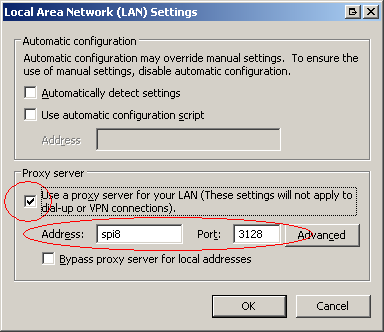
- If there is NOT a check in that checkbox, but there IS a check next to "Use automatic
configuration script" then we will need to talk to your IT department to find out
what your proxy server address is.
- If NONE of the checkboxes are checked then the issue is not proxy-related.
- There should be an Address and a Port filled in
below the proxy server check box. Write them down.
- If there is no address or port number filled in then click on the button labeled
Advanced and write down the address/port that you see next to "Secure".
- Once you have the address and port number written down you can click Cancel
to back out of the internet options windows.
- Start FleetCross (if it is not already running) and click on Login Help.
- On the Login Help window click on Webservice/Proxy Settings.
- On the Proxy Settings window fill in the Proxy Address with the
information that you wrote down. The address must be written in the form http://address:port.
For example: